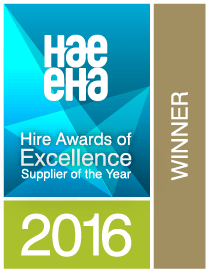You've signed up and your brand new system awaits
So, you're ready to set up OnRent? OnRent prides itself on the simple setup, so you can easily navigate and personalise it to however you wish. Follow these steps below to turn your shiny new system into the perfect solution for your rental business.
1. Add key company information
To tailor your OnRent system to your rental business, we can now add in your key company info.
✔ Add in your registered address, bank details, company logo and more
✔ You have the ability to administer depots (only one depot is available with the Pro Package)
✔ You can even add in your equipment metrics such as distance, weight and length measurements
For more info, read the full guide here →
2. Create user accounts and roles
Users are the unique accounts that you create for your employees to log into your system.
✔ Add and delete users as you please
✔ Users have their own calendar to create and manage activities
✔ Assign bespoke roles to these user accounts to track what users can view and action in your system
Take a look at our guide to see how →
Take the tour of OnRent!
Get started straight away and immediately self-serve with assistance from OnRent's product tours & help guides - we also offer 1-2-1 training sessions.
3. Start managing your equipment
Now your initial settings are organised, it’s now time to start building your system with some data to really bring it to life. Start adding in your rental equipment and its key info by following the guides below.
4. Add and manage your accounts
Whether they're your suppliers, partners, customers or contractors, create an account to store contact information or start creating orders and invoices using the account.
✔ Fill out their key company and contact information
✔ Assign account owner, type, status and industry
✔ Add in your accounts' key contacts
Follow the full guide here for additional info →
.png?width=100&height=100&name=My%20Post%20(19).png)
Do you know about our Accounting Integrations?
OnRent integrates with some of your favourite accounting solutions: Xero, Exact Online, QuickBooks Online & Sage Business Cloud!
5. Create and invoice your orders
Start creating your orders, as well as invoice directly from them! From filling out the initial details to planning your driver's route or check the distance of the delivery location, read our guides below.
✔ Walk-through each step of creating an order
6. Upload your data
Now you’ve set up your company information, created products and users, it’s time to add your data!
✔ You can add each record individually using the web interface
✔ For larger imports, create all data at once using OnRent's import data tool
✔ You can even export your data and customer views
.png)
Quick Tip:
The default on the import for Product Stock Type is Bulk, if you want to import Products make sure you specify, Bulk, Serialized or Non-Stock.
7. Start using your system!
It’s all starting to come together! Make sure your team is brushed up on the basics of the system.
✔ Before your trial ends, make sure your card details are in
✔ We'll automatically move you to the paid plan and keep your data
Get started with OnRent today
Learning a new system doesn’t need to be a challenge. With our handy guides and product tours to show you the ropes, you’ll pick it up in no time at all. So, what are you waiting for? Start your free OnRent trial today - no credit card required.
.png?width=800&height=354&name=My%20Post%20(10).png)
.png?width=400&height=400&name=My%20Post%20(11).png)
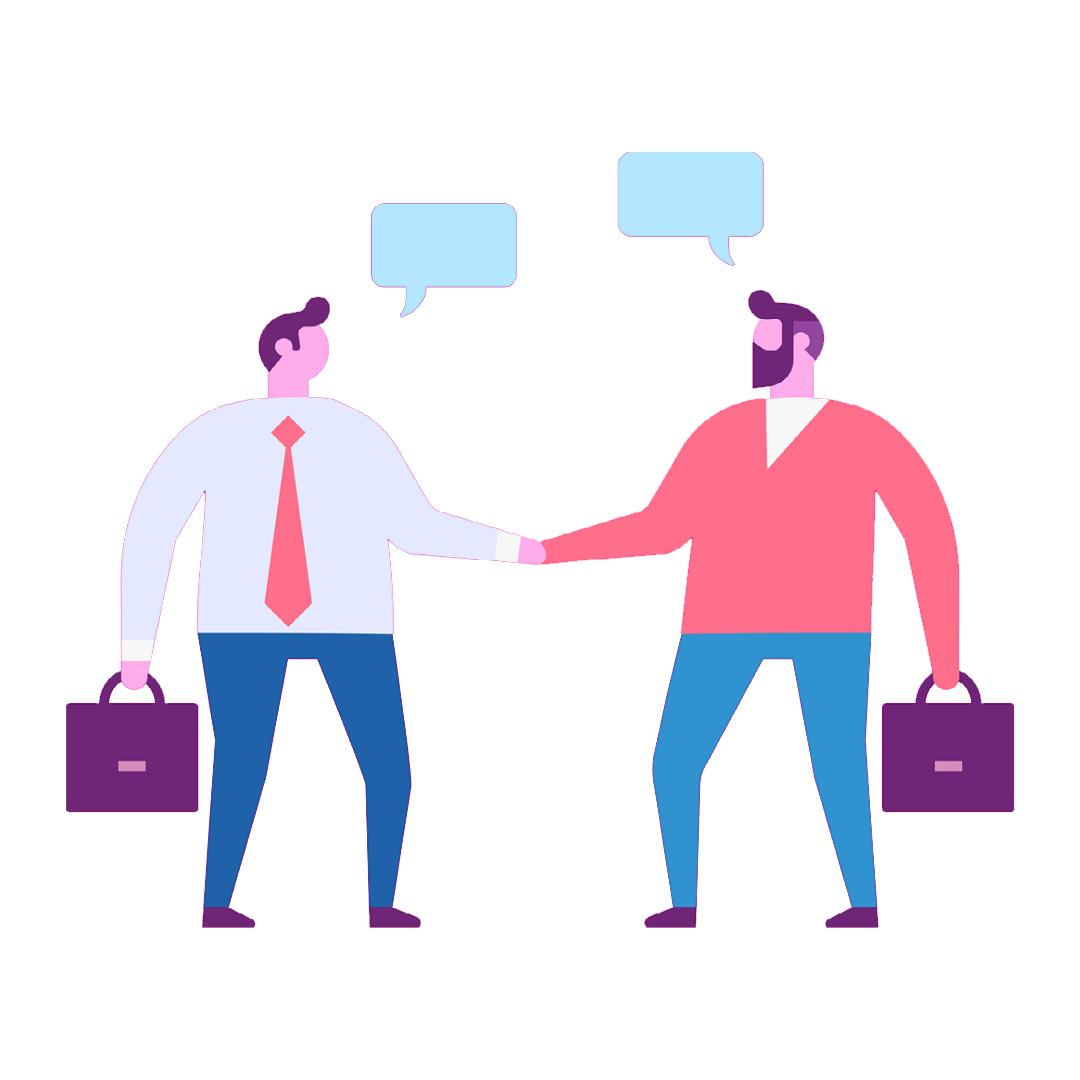
.png)
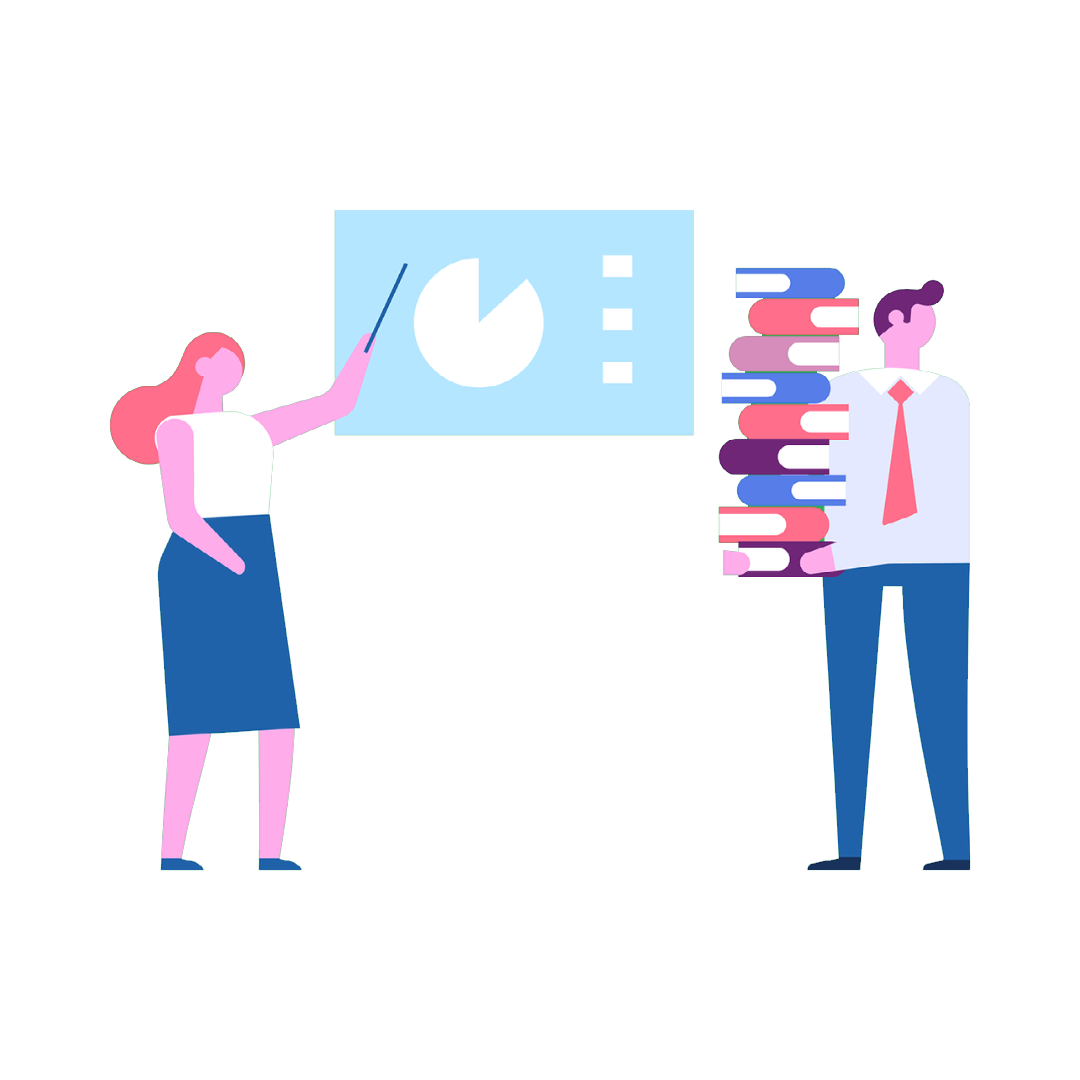
.png?width=400&height=400&name=My%20Post%20(5).png)
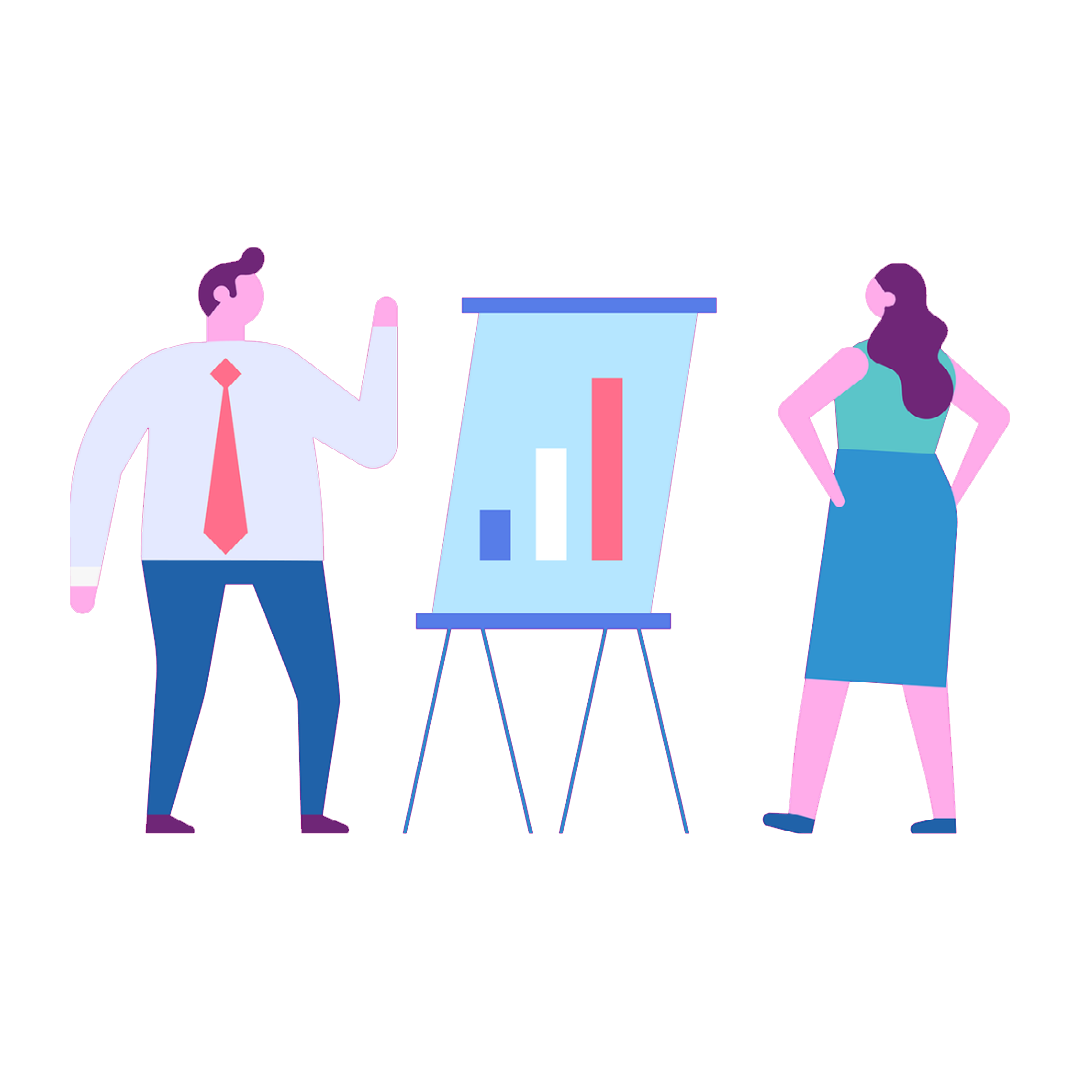
.png?width=1080&height=1080&name=My%20Post%20(13).png)
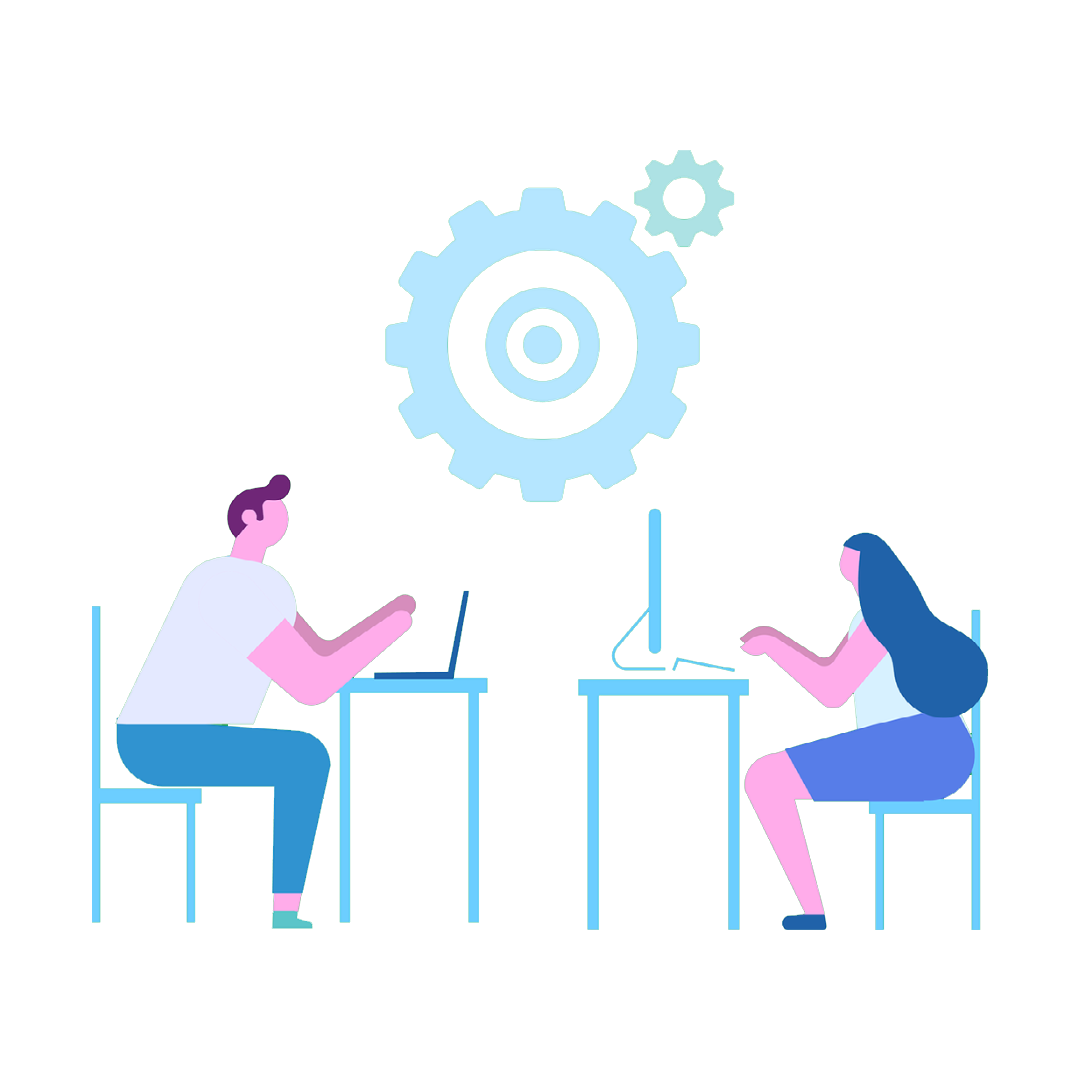
 United Kingdom
United Kingdom United States of America
United States of America Australia
Australia The Netherlands
The Netherlands